 css样式实践
css样式实践
最终实现这样一个效果:
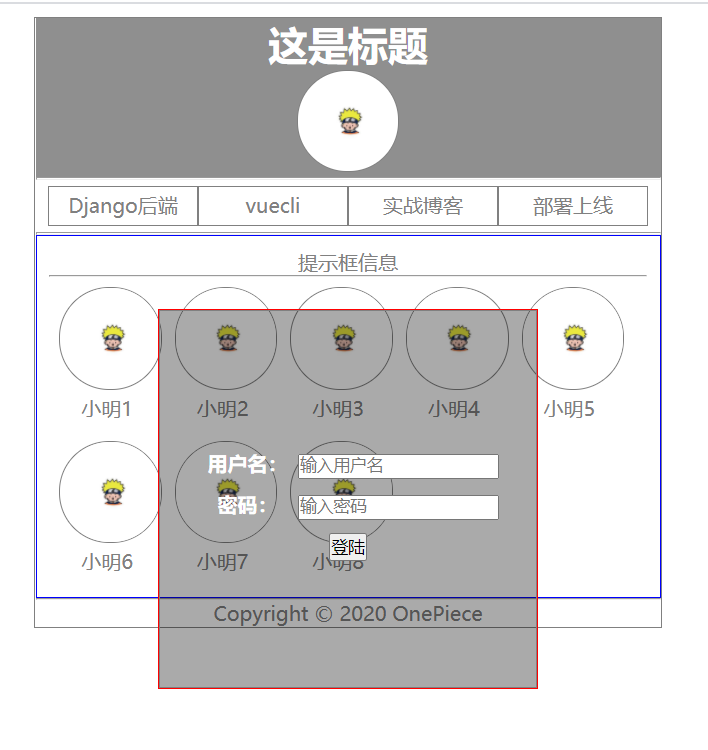
看到这图,首先,先完成下面的主体构造,再做登陆框.
<!DOCTYPE html>
<html lang="en">
<head>
<meta charset="UTF-8">
<meta name="viewport" content="width=device-width, initial-scale=1.0">
<title>Bingo~</title>
<link rel="stylesheet" href="./test.css">
</head>
<body>
<div id="home">
<!-- 头部 -->
<div class="header">
<h1>这是标题</h1>
<img src="./1.jpg" alt="">
</div>
<hr >
<!-- 主题内容 -->
<div class="content">
<!-- 导航栏 -->
<div class="menu">
<div class="item">Django后端</div>
<div class="item">vuecli</div>
<div class="item">实战博客</div>
<div class="item">部署上线</div>
</div>
<hr>
<!-- 用户列表 -->
<div class="userlist">
<!-- 提示框信息 -->
<p>提示框信息</p>
<hr>
<div class="user">
<img src="./1.jpg" alt="">
<p>小明1</p>
</div>
<div class="user">
<img src="./1.jpg" alt="">
<p>小明2</p>
</div>
<div class="user">
<img src="./1.jpg" alt="">
<p>小明3</p>
</div>
<div class="user">
<img src="./1.jpg" alt="">
<p>小明4</p>
</div>
<div class="user">
<img src="./1.jpg" alt="">
<p>小明5</p>
</div>
<div class="user">
<img src="./1.jpg" alt="">
<p>小明6</p>
</div>
<div class="user">
<img src="./1.jpg" alt="">
<p>小明7</p>
</div>
<div class="user">
<img src="./1.jpg" alt="">
<p>小明8</p>
</div>
</div>
</div>
<hr >
<!-- 尾部版权信息 -->
<div class="foot">
Copyright © 2020 OnePiece
</div>
<!-- 添加一个登陆框 -->
<div id="login">
<div id="loginbox">
<div class="form">
<div class="item">
<div class="span">用户名:</div>
<input v-model="username" type="text" placeholder="输入用户名" />
</div>
<div class="item">
<div class="span">密码:</div>
<input v-model="password" type="text" placeholder="输入密码" />
</div>
<button @click="tologin">登陆</button>
</div>
</div>
</div>
</div>
</body>
</html>
2
3
4
5
6
7
8
9
10
11
12
13
14
15
16
17
18
19
20
21
22
23
24
25
26
27
28
29
30
31
32
33
34
35
36
37
38
39
40
41
42
43
44
45
46
47
48
49
50
51
52
53
54
55
56
57
58
59
60
61
62
63
64
65
66
67
68
69
70
71
72
73
74
75
76
77
78
79
80
81
82
83
84
85
86
87
88
89
90
主体构造:
划分为3个部分 一个大盒子包裹头部、中部、尾部.
头部一个h1标签和一个img标签;
中部导航栏,四个div标签;中部用户信息 p标签写提示信息、每个用户都用个div标签;
尾部版权信息.
注意:
1> 先给最外层盒子一个宽度,外边框、居中、里面元素居中、字体颜色,设置图片样式背景颜色啥的都是基本操作.
2> 这里导航栏的每一个内容都是div块状元素, 使用到了弹性布局, 再将里面的文字垂直居中, 内外边距啥的怎么好看怎么设置.
3> 而用户列表那, 用到了浮动, 秉承这样的思想: 浮动的元素先不管, 不浮动的先按照标准流排列, 然后浮动的元素.
假比它向左浮动, 左边碰到包含框(父级盒子)边缘或者另一个浮动的框边缘停止, 上方遇到标准流中的div也会停在其下方.
4> 而浮动元素太多导致的元素溢出, 可以用float:left 或者 overflow: auto;来解决.
通常需要设置一个最小高度宽度保证没有数据的时候,有个主体框架。
*{
margin: 0;
padding: 0;
}
#home{
/* 设置盒子的宽度 高度会根据内容自适应可以不用设置 */
width: 500px;
border: 1px solid gray;
/* 盒子居中 #home是最外层的盒子 那它外层是html元素 */
/* 此盒子水平居中 上下外边边距10px(因为盒子内部填充的内容不够高 所以只有上外边距起效) auto自动计算左右距离平均分配 */
margin: 10px auto;
/* 将盒子里的所有文字图片都居中展示 */
text-align: center;
color: gray;
}
/* 盒子里的 所有img标签 */
#home img{
width: 80px;
height: 80px;
border: 1px solid gray;
border-radius: 40px;
}
#home .header{
background: #00000070;
}
#home .header h1{
color: white;
}
#home .content .menu{
/* 弹性布局 这里默认里面的盒子水平从左到右排列
原本这些div盒子都是块状元素 独占一行的*/
display: flex;
/* 内边距 */
padding: 5px 10px;
/* border: 1px solid gray; */
}
#home .content .menu .item{
width: 25%;
height: 30px;
border: 1px solid gray;
/* 文字垂直居中 设置值line-height=height */
line-height: 30px;
}
#home .content .userlist{
/* 这里userlist盒子里的元素浮动元素过多 导致元素溢出
可以用float:left 或者 overflow: auto;来解决*/
float: left;
/* overflow: auto; */
min-width: 400px;
min-height: 100px;
border: 1px solid blue;
padding: 10px;
}
#home .content .userlist .user{
/* 浮动的元素先不管 不浮动的先按照标准流排列
然后浮动的元素 假比它向左浮动 左边碰到包含框(父级盒子)边缘或者另一个浮动的框边缘停止
上方遇到标准流中的div也会停在下方*/
float: left;
width: 16%;
margin: 8px;
}
2
3
4
5
6
7
8
9
10
11
12
13
14
15
16
17
18
19
20
21
22
23
24
25
26
27
28
29
30
31
32
33
34
35
36
37
38
39
40
41
42
43
44
45
46
47
48
49
50
51
52
53
54
55
56
57
58
59
60
61
62
63
64
65
66
67
68
69
登陆框:
登陆框一看就需要将其定位, 此次使用的是absolute, 因为没有其它元素使用定位, 所以是相当于html元素定位的.
而盒子里面的元素使用弹性布局, 需要在其父级元素设置.
/* ################################################ */
#login {
position: absolute;
border: 1px solid red;
top: 50%;
left: 50%;
-webkit-transform: translate(-50%, -50%);
transform: translate(-50%, -50%);
}
#loginbox{
width: 300px;
height: 300px;
border: 1px solid grey;
margin: 0 auto;
background: #00000055;
color: #fff;
display: flex;
justify-content: center;
align-items: center;
}
#loginbox .form .item {
font-weight: 700;
margin: 10px auto;
}
#loginbox .form .item .span {
/* 将用户名和密码左浮动 而input标签是行内元素 所以会跟在后面*/
float: left;
width: 80px;
}
2
3
4
5
6
7
8
9
10
11
12
13
14
15
16
17
18
19
20
21
22
23
24
25
26
27
28
29
30
31
32
33
34
当然可以给login设置个宽高,使用弹性布局来定位
#login {
position: absolute;
top: 0;
width: 700px;
height: 100vh;
display: flex;
/* 水平居中 */
justify-content: center;
/* 垂直居中 */
align-items: center;
/* border: 1px solid red; */
}
2
3
4
5
6
7
8
9
10
11
12
哦, 还有重要的一点, 用户名密码那, 使用了一个float, 看到的现象是块状元素和行内元素一起, 块状元素浮动, 行内元素不会被覆盖会跟在后面; 其实这样不好, 通常是一起浮动, 或者在其父级元素使用display:flex!!
单独探究下 display 布局设置!!
<!DOCTYPE html>
<html>
<head>
<meta charset="utf-8">
<title></title>
<style type="text/css">
.content {
width: 300px;
height: 200px;
border: 1px solid gray;
/* flex要为父级元素来设置 里面的儿子div会自动变为行内块的排列 */
/* 里面的东西用一个盒子装起来 然后将其居中
他会自动调节这个盒子与最外层盒子上下左右的距离*/
display: flex;
justify-content: center;
align-items: center;
}
/* display:block 块级元素 */
#box{
display: flex;
}
/* 每个盒子都是其内容的尺寸 注意无法人工指定宽度
因为显示为内联后 宽度由内容来决定*/
/* 如果想要一个固定的宽度 就设置为inline-block */
/* #box .span{
display: inline;
} */
/* 父级盒子使用flex 里层的盒子用margin:auto可以弹性布局
其实等效于里层的盒子使用display: inline-block; 只不过不能弹性布局罢了 */
#box3{
display: flex;
/* background: red; */
border:1px solid red;
}
#box3 .ff{
/* display: inline-block; */
margin: auto;
border:1px solid red;
}
</style>
</head>
<body>
<div class="content">
<div id="from" style="border: 1px solid gray;">
<div id="box">
<div class="span">用户名:</div>
<input type="text" placeholder="输入用户名" />
</div>
<div id="box">
<div class="span">密码:</div>
<input type="text" placeholder="输入用户名" />
</div>
<div id="box3">
<div class="ff">
<div>aaa</div>
<div>bbb</div>
</div>
<div class="ff">b</div>
<div class="ff">c</div>
<div class="ff">d</div>
</div>
</div>
</div>
</body>
</html>
2
3
4
5
6
7
8
9
10
11
12
13
14
15
16
17
18
19
20
21
22
23
24
25
26
27
28
29
30
31
32
33
34
35
36
37
38
39
40
41
42
43
44
45
46
47
48
49
50
51
52
53
54
55
56
57
58
59
60
61
62
63
64
65
66
67
68
69
70
71
72
73
74
75
76
